Add Google Calendar To Your iPhone 3.0
Tue Jun 23 22:33:00 2009 EDT (-0400 GMT)iPhone 3.0 brings CalDAV to the iPhone/iPod touch family. This could be useful for iPhone OS 3.0 who have Google Calendar account. That is if you are using a corporate Exchange account, .Mac/Mobile Me or are not comfortable sharing your contacts with Google (just your times and locations). These options preclude using Google’s excellent Google Sync service, but for all others Google Sync service is my recommendation.
For those who would like to use CalDAV, read on.
Setting up your own/primary Google Calendar is simple:
- Launch the Settings tool
- Choose Mail, Contacts, Calendars
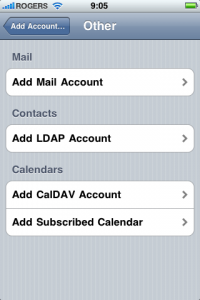 Choose Add Account…
Choose Add Account…- Other and Add CalDAV Account
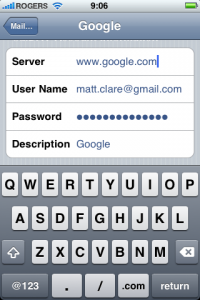 Then enter the server as www.google.com, and your respective User Name and Password, the iPhone should add the description for you.
Then enter the server as www.google.com, and your respective User Name and Password, the iPhone should add the description for you.- When you’re done press Save and you should see your Google Calendar entries in the Calendar tool and be able to add new entries and receive automatic updates.
You may notice that the previous steps only adds your own, or primary, Calendar. You can add your shared calenders etc. by slightly modifying the steps above:
Before you start, in your web browser (on your Desktop computer or in Safar, just go to the “real” version of Google Calendar) log into your Google Calendar and choose from the fly-out menu beside the title of your calendar on the left and select Calendar Settings. Next locate your Calendar Address.
- Launch the Settings tool
- Choose Mail, Contacts, Calendars
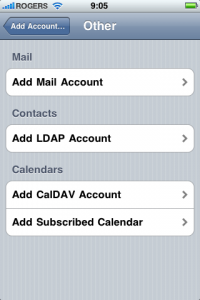 Choose Add Account…
Choose Add Account…- Other and Add CalDAV Account
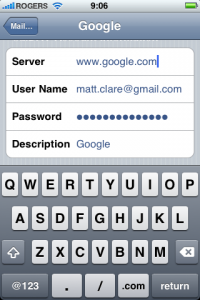 Then enter the server as www.google.com, and your respective User Name and Password
Then enter the server as www.google.com, and your respective User Name and Password- The iPhone should add the description for you, but you might want to modify it to describe the calendar you’re trying to add.
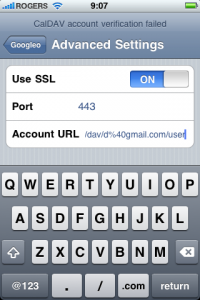 Enter the Advances Settings
Enter the Advances Settings- Type (or copy and paste) the following URL into the Account URL area with your own Calendar Address in the respective location:
www.google.com/calendar/dav/ Your Calendar Address /user
For example:
- When you’re done press Save and you should see your Google Calendar entries in the Calendar tool and be able to add new entries and receive automatic updates.
Hope that helps, and please let me know if you have any insights.

