How to recover from Mac OS 10.4 E-Mail problems.
Mon Oct 17 11:27:43 2005 EDT (-0400 GMT)In Mac OS 10.3 all the messages for each inbox was stored in one file with a .MBOX ending. These files could be backed up and swapped when Mail.app (The geeky name for Apple’s Mail program) wasn’t running. This made creating backups and restoring them very easy.
The most compelling reason to use Mail.app is it’s search features, and in OS 10.4 these features have been expanded, however, to allow for the individual indexing and searching of E-Mails via Spotlight Apple spilt those big .MBOX files into individual .emlx files. So far Apple has not provided any means to import or recover these files, only to import the .MBOX standard that many other mail clients use, including the old version of Mail.app from OS 10.3 and before.
These are the steps I went through to recover my mail after I accidentally allowed a filter to delete all my mail. This might also help for people who use POP E-Mail accounts and had their computer stolen or lost a hard-drive. For most accounts I use IMAP mail boxes, but if you delete the E-Mails on the server IMAP’s ability to keep all your mail clients in sync is lost (and you look like an idiot).
Step 1: Have a backup.
I know that cuts a lot of you out right now, but I’m sure it’s not the first time you’ve been told to backup your files. (Future entries will cover how to backup your files.) If you don’t have a backup of your Mail files you might be able to make a copy of ~/Library/Mail and work from there (~ stands for your home folder).
Step 2: Ways to recover the .emlx files
Try each until it proves fruitless and move to the next strategy:
- Read the E-Mails: You can double-click these files and read them, that might be enough for you, or at the very least you’ll have an idea of what you have.
- Convert the .emlx files back into one .MBOX file and then import that into Mail.app.
Tools like emlx to mbox Converter can do this automatically, but it will often fail if you have a large mailbox. To use this program simply drag all the .emlx and .partial.emlx into it’s main window and press ‘save mailbox’. It might help to remove some of those .partial.emlx files if the conversation fails. You can also attempt to select small chunks and make mail boxes out of them. Once you’ve created these .MBOX files and saved them somewhere (like your desktop) you can go into Mail.app and choose ‘Import Mailboxes’ from the file menu, then import data from ‘Mail for Mac OS X’ or just ‘other’. If that doesn’t work we’ll have to throw more at this problem.
NOTE: If you are handy with a scripting language you might try to append all these files into one file, as that is all a .MBOX file is.
- Microsoft is the answer
I know this is hard for some people, but it’s all we have left. We need to convert these individual emlx files into another format that uses individual E-Mail files: Microsoft’s. Only Microsoft uses .eml files, not, .emlx, so we need to rename all these files. You can do this ‘by hand’ or as one process in the Terminal. here’s how:
Launch the Terminal and change into the directory in which our backups are in (ie. cd ~/Desktop/Messages/) and execute this command to batch rename all those files:
for file in *.emlx ; do mv $file `echo $file | sed 's/\(.*\.\)emlx/\1eml/'` ; done
(I told you this’d be hard)
Now get your hands on Microsoft Entourage or on a Windows PC with outlook. You can now draq all these .eml files into Entourage/Outlook and either connect to your E-Mail account with IMAP and drag the messages from your local inbox over to the server or if you are Using Entourage, you can import directly from Entourage into Mail.app from Mail.app’s ‘Import Mailboxes’ options found under the file menu.
I hope that got your E-Mails back for you, I know I’d be lost without that record of my life.
UPDATE: Apple has update OS 10.4 and their documentation. Perhaps this article can help: docs.info.apple.com/article.html?artnum=301239#mail
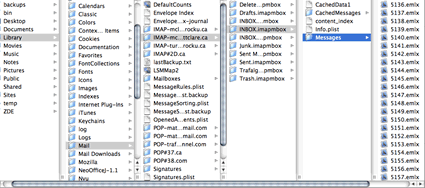

February 12th, 2006 at 19:18
I had to copy some mail from a file (all emlx format) to a PC for use with Outlook. Thanks for the tip in renaming.
BTW, the command to rename the files to eml is much simpler in Windows – open a command prompt, type
ren *.emlx *.eml
Done!
February 12th, 2006 at 19:19
re import all your mbox folder (they are empty)
select one mbox folder to recover
go through mail.app menu
Mailboxes/
click on rebuild
it’s magik (;